You are here: Help » Interactive Tools » Hit Lists » Deconvoluted Hit Lists
Deconvoluted Hits
If the project contains deconvolution data, the user is provided with a tool to create a hit list comparing the primary data with the secondary deconvolution data. For more information on deconvoluted data, please click [here].
In order to define a hit list, the user must first select the deconvolution screen and data set (Figure 1, Arrow A). This can then be associated with the correct primary screen and dataset, where the select box choices automatically update when the deconvolution data selection is changed (Figure 1, Arrow B). The user must select the primary data set to compare with the deconvoluted data, and input a threshold to apply to the primary data that defines a hit (Figure 1, Arrow C). After updates to the inputs, the user must click the "Refresh Hit List" to diplay changes (Figure 1, Arrow D). The hit list tool then checks every deconvoluted score within the chosen data set with the primary scores and checks whether they apply to the threshold defined. This defines whether the pools are repeated hits or not.
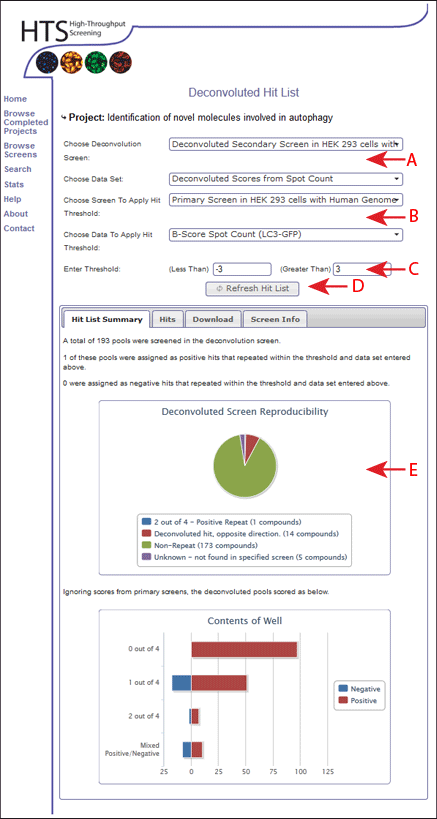
Hit List Summary
Using this hit list generation, it is possible to see a summary of the hit list produced using the Hit List Summary tab. The number of deconvoluted pools and how they repeat are shown (Figure 1, Arrow E). For more information on deconvolution scoring click [here].
Hits Tab
Tables displaying the selected hits are shown in the "Hits" tab. These tables are sortable, each column header can be selected and the hits sorted appropriately. This data can be downloaded as an Microsoft Excel file using the "Download" tab.
Download
All hit lists that are generated using these tools can be downloaded using the "Download" tab.
Data is downloaded as an Microsoft Excel file (.xls). If this is not required, please feel free to contact the HTS lab for plain text versions.